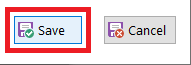The following section describes how to load custom file information into the software using a customised CSV file.
1. Go to the file location "C:\ProgramData\SoftCCTV\VOXPlayer Pro"
2. Make a copy of the "Files-Default.csv" then edit the file and enter custom file names to match the MP3 files which have been loaded on to the SD card in the VOX400.
The CSV File is opened using other software or an external program like Excel or Notepad.
Once edited save the CSV file.
3. Select the "Load File Desciptions" button.
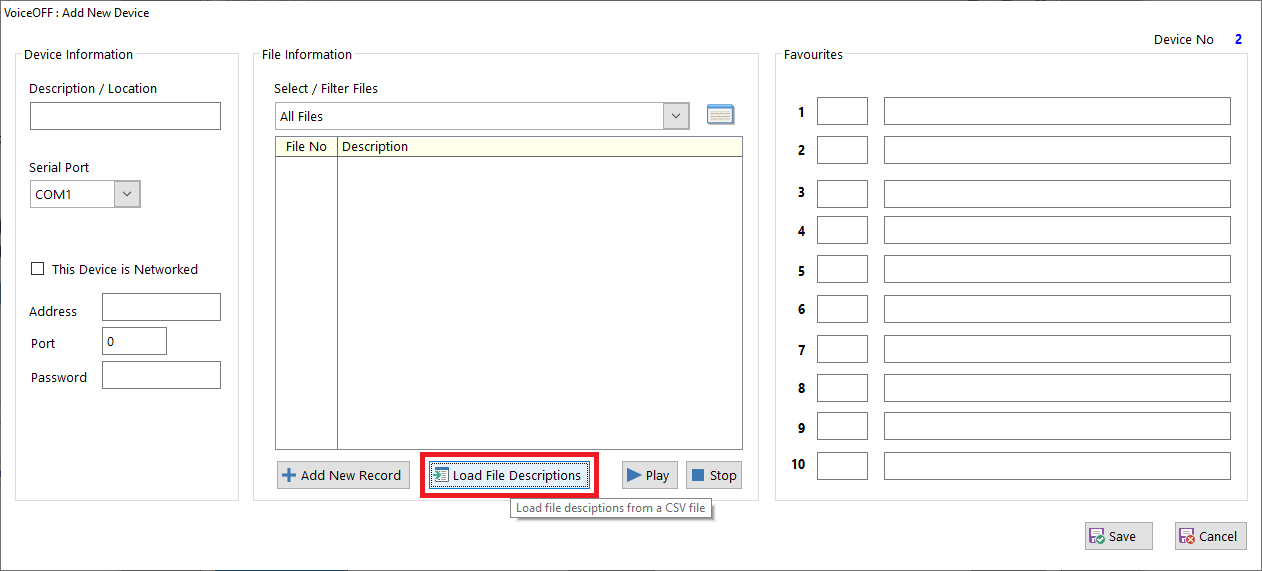
4. Select "Yes" for the application warning, this will replace any existing entries for file information in the software for that device.
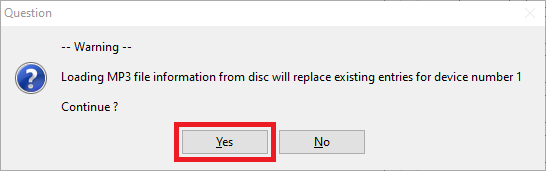
5. Select the custom CSV file from the folder and then select "Open".
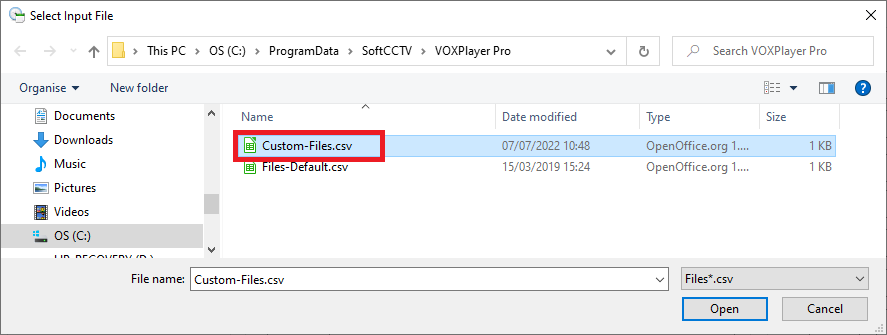
6. The files will then appear in the File Information List.
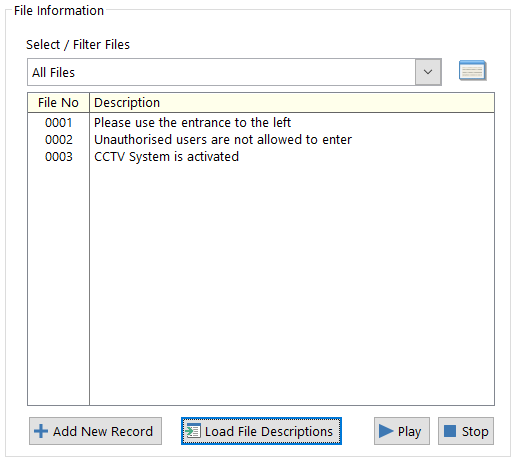
Select "Save" after making any changes.