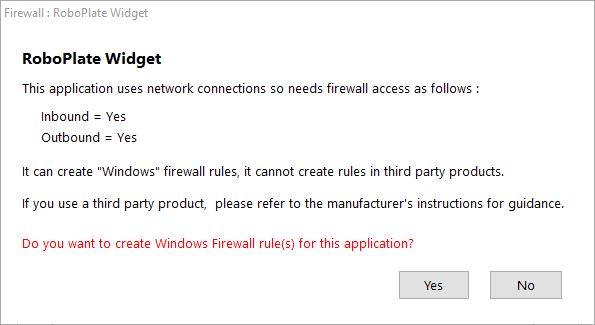Before configuring the camera settings in the software a firewall exception needs to be added to the firewall on the PC.
The following section describes the adding of an exception in the Windows ® Firewall with the software's built-in configuration.
Option 1 - Run the add-on "RunAs.exe" using the software
1. Go to Network & Audio Settings then select the "Firewall" button to add and allow the connection from the camera to the PC.
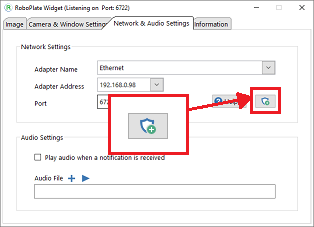
2. Select "Yes" to the prompt.
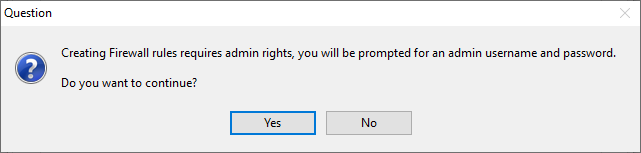
3. Select "Yes" and/or enter admin credentials for the admin user Windows prompt.
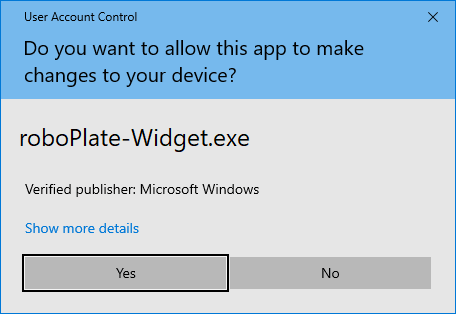
4. Select "Yes" for the RoboPlate application to create an inbound firewall exception, and wait for the dialogue box to disappear.
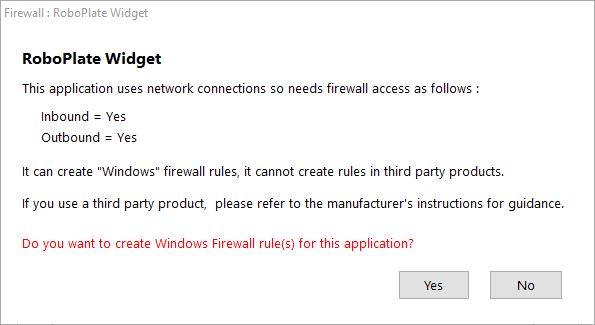
Option 2 - Run the software as admin
1. Right-click the "roboPlate-Widget.exe" and select "Run as administrator".

2 Select "Yes" and/or enter admin credentials for the admin user Windows prompt.
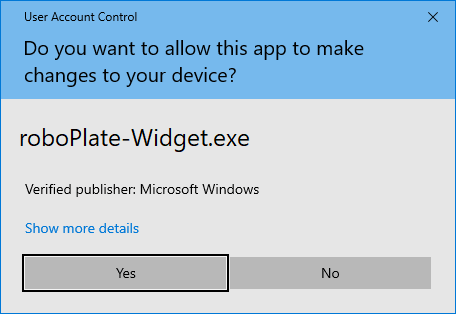
3. Go to Network & Audio Settings then select the "Firewall" button to add and allow the connection from the camera to the PC.
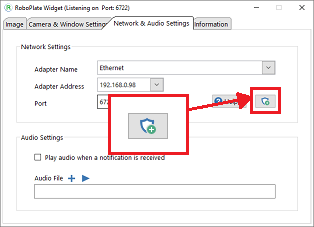
4. Select "Yes" for the RoboPlate application to create an inbound firewall exception, and wait for the dialogue box to disappear.