The following section describes the setup of how the software will function, display and notify the user.
Go to Camera & Window Settings then under Windows Settings the below settings are available:
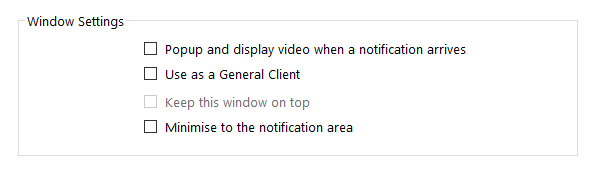
- Popup and display video when a notification arrives will have the Widget display as a window when a notification from the camera arrives at the software.
- Use as a General Client can be enabled to have the Widget display the live video from the camera.
- Keep this window on top can be set to ensure the Widget will always display on the PC screen, this can only be enabled if Use as a General Client is also enabled.
- Minimise to the notification area will have the software when minimised go to the task tray on the PC (normally at the bottom right hand side).