Maintenance tasks such as data file conversion, updates and repairs are handled by the File Manager, this can be run manually at any time or automatically during the installation or update of any component.
Note: The file manager is for advanced users only, incorrect use of the file manager could result in deletion of files or configuration.
Go to Configure then Tools then File Manager.
File Manager needs exclusive access to the data files it is operating on so this warning will display at startup :
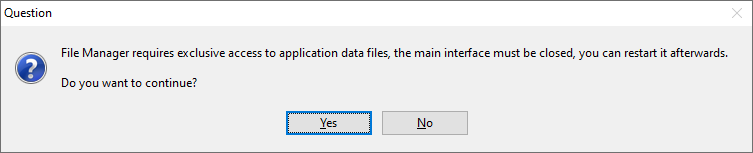
Selecting Yes closes the instance running on the PC. File Manager then tests every file and delivers feedback via the following screen :
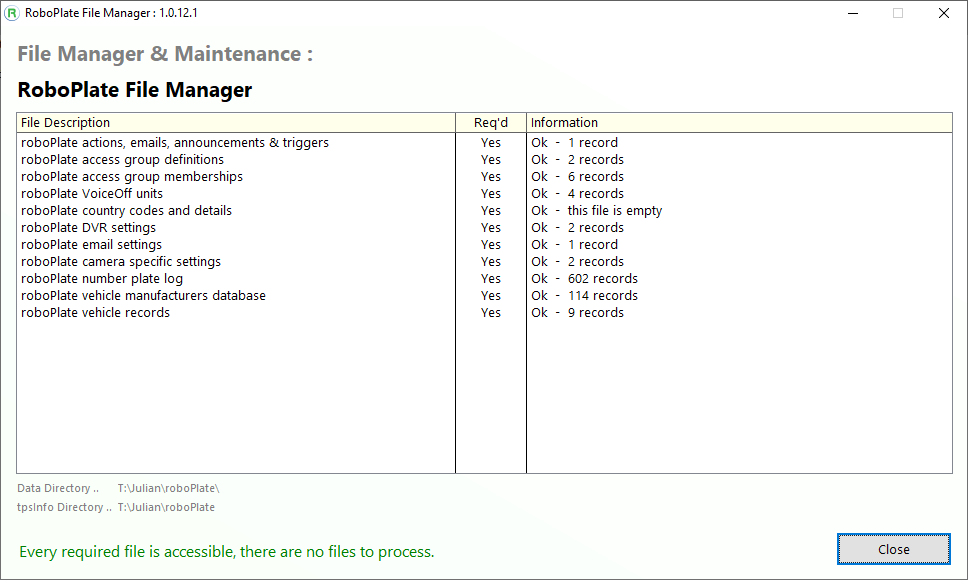
When damaged or old files are found requiring repair, the follow prompt appears
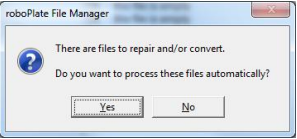
Yes = Process these files automatically
No = Manual processing via Repair/Rebuild/Reindex
Manual Index Repair
Data is stored and indexed within individual data files. Very rarely an internal index may become damaged requiring a manual rebuild, right click an individual file then select : Repair/Rebuild/Reindex this file.
If a file becomes damaged beyond repair, there are two options available to you :
1. Restore from a backup
This assumes you have a backup policy in force and are able to replace the damaged file from your own backup(s).
To identify an individual file :
a) Right click the individual entry, view the file name on the Advanced sub menu
2. Delete the file and recreate it
Warning :
Deleting and recreating a file will destroy all it’s data resulting in an empty table.
To Delete and recreate a file :
a) Right click the individual entry, select Advanced > Delete this file
b) Confirm Deletion = Yes
c) Right click, select Create this file