Navigate to: Configuration > Smart Video > ANPR > Schedule
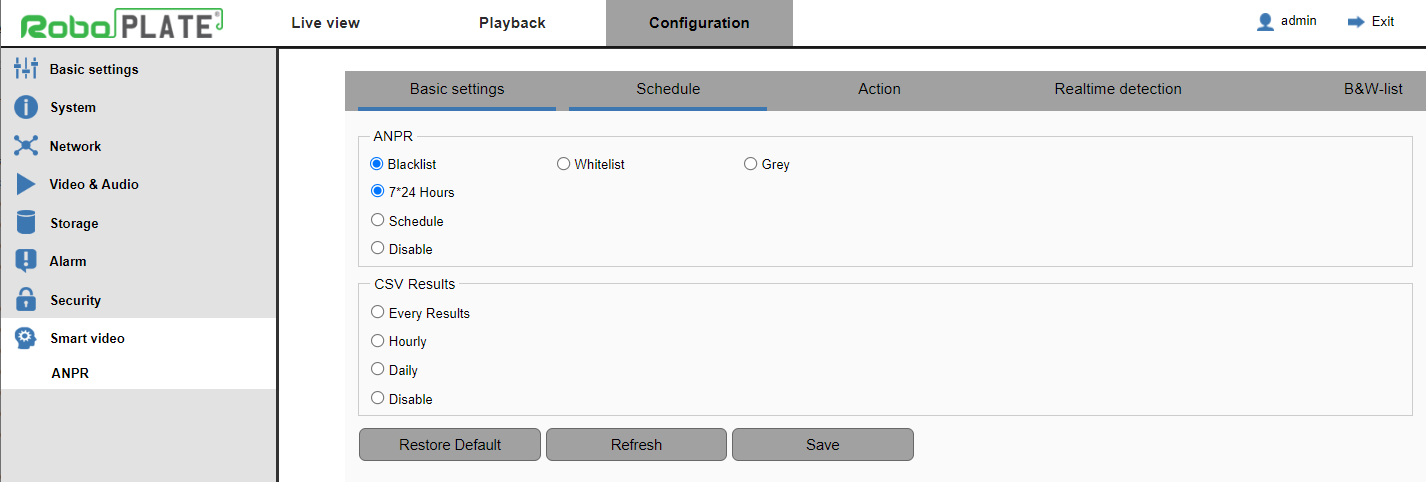
Schedule page will have the schedule selected on Blacklist, so ensure before making any changes to the schedule the right list option is selected.
As default the cameras ANPR schedule is set to trigger 7*24 Hours, meaning it will constantly detect number plates all day, every day.
For a custom ANPR schedule, see the example below where the camera is set to record ANPR results during opening times 8am - 5pm, Monday to Friday.
1. Click Setup on the right, then tick the days required to trigger the camera.
2. Enter the start and end time in Period 1, then select Save.
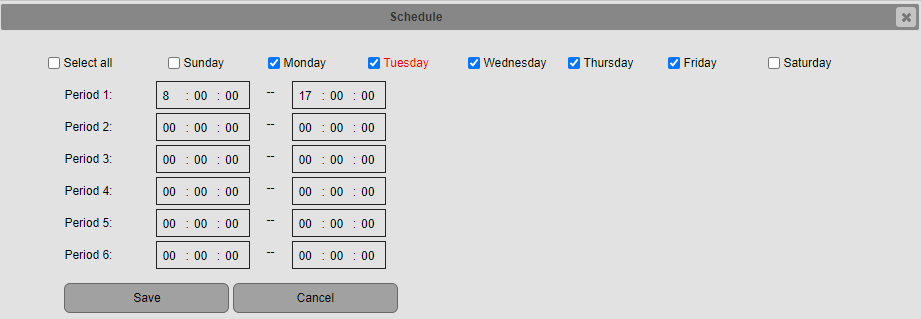
3. The enabled times for the schedule will show blue, Click Save at the bottom to apply the Schedule.
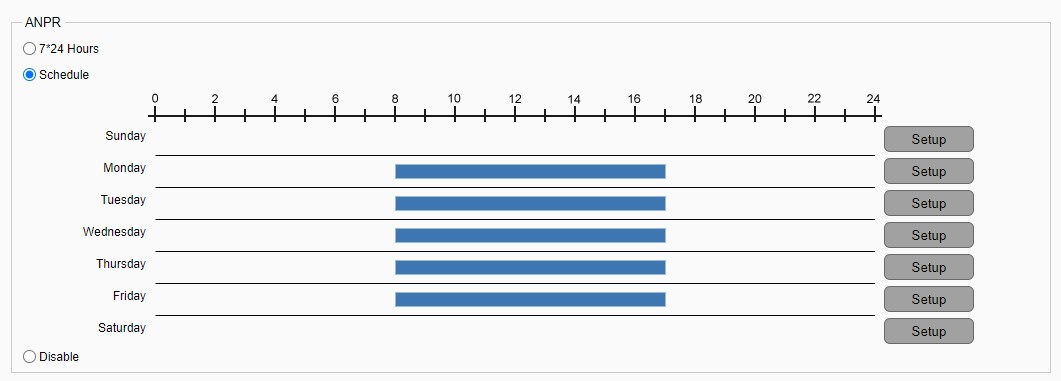
Field Name |
Description |
ANPR |
|
7*24 Hours |
As default the cameras ANPR schedule is set to trigger 7*24 Hours, meaning it will constantly detect number plates all day, every day. |
Schedule |
A custom ANPR schedule can be configured. |
Disable |
Disable the ANPR schedule completely, registered ANPR number plates will not be recorded. |
CSV Results* |
|
Every Results |
Exports the file after every result. |
Hourly |
Exports the file each hour. |
Daily |
Exports the file just after midnight. |
Disable |
Turns off the CSV export. |
Click Save after making any changes |
|
*For the CSV files to be sent this requires Storage (FTP) to be setup. The CSV file is for use with other software or an external program like excel.