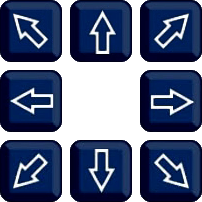The Preset screen is where you can create presets, call presets and manage cruises.

Camera Selection
You can select which camera you want to control from the Camera drop down list.
Preset Controls Explained
The buttons in the left hand panel are used to position the camera when saving preset locations, creating presets, calling presets, removing presets and starting/stopping cruises. The options available and functions may vary depending on the capabilities of the PTZ itself.
Icon/Control |
Name |
Function |
|---|---|---|
|
Directions |
The direction buttons are used to control the left/right and up/down movement of the PTZ camera.
|
|
Auto Cruise |
Press to start 360° auto scan. The PTZ will rotate constantly until pressed again. This is compatible with 2 speeds; Slow (speed = 0) , Fast (speed = anything above 0).
|
|
Preset Number |
Enter a preset number to assign a new preset position or to call an existing preset.
|
|
Dwell Time |
When creating a new preset position the Dwell Time determines how long the PTZ will stay in that position during a cruise.
|
|
Set Preset |
After positioning the camera, entering the preset number and dwell time press to set a preset in the Preset List.
|
|
Clear Preset |
Press to delete the last saved preset
|
|
Go To |
Press to call the preset currently showing in the Preset Number field.
|
|
Start Cruise / Stop Cruise |
The Start Cruise button will start to cycle through the saved preset positions in the Preset List. The PTZ will stay in each position for the defined Dwell Time then move on to the next position. The cruise will repeat until Stop Cruise is pressed.
|
|
Save |
Click Save to save the current Preset List.
|
Total Presets
The Total number shows the total number of presets currently in Preset List.
Preset List
The Preset List displays all of the previously set and saved presets in numeric order.
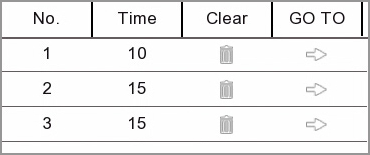
No.: This column shows the Preset Number assigned to the previously saved camera position.
Time: The Time column shows how long the camera will stay in the preset position before moving on to the next position during a cruise.
Clear: The Clear button allows you to delete the a preset from the Preset List.
Go To: Clicking the arrow icon in the Go To column will move the camera to the previously saved position.